Training Archive
The Training Archive tool lets you conditionally add frames to a Surface Anomaly Detector project. (For more information on the Surface Anomaly Detector tool, see Surface Anomaly Detector.)
Inputs
You configure the tool's inputs in the expandable Inputs section.
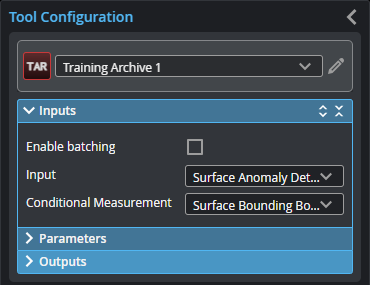

|
To use a measurement as an anchor, it must be enabled and properly configured in the tool providing the anchor. For more information on anchoring, see Measurement Anchoring. |
| Name | Description |
|---|---|
| Enable Batching |
For more information on arrays, batching, and aggregating, see Arrays, Batching, and Aggregation. |
|
Input |
The data the tool applies measurements to or processes. |
|
Conditional Measurement |
The measurement the tool uses as a condition to add frames to a project. Some examples of measurements typically used are the "Is Anomaly" output of the Surface Anomaly Detector tool, the Result measurement of the Measurement Formula tool, or an "Output" output from a Script tool. |
Parameters
You configure the tool's parameters in the expandable Parameters section.
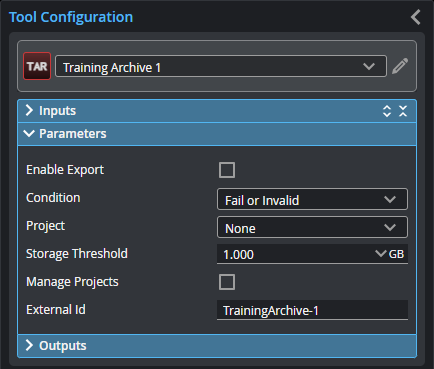
| Parameter | Description | ||
|---|---|---|---|
| Enable Export |
When this setting is checked, if the conditions are met (Condition and Condition Threshold parameters) the tool will add the current frame to the selected project. |
||
| Condition |
Displayed if the Conditional Measurement input is set to a measurement. Set this to the type of condition (with respect to the measurement set in Conditional Measurement) the tool should use to determine whether to add a frame to the selected project. The frame is added based on the following options:
Fail or Invalid: If the selected measurement returns a Fail or Invalid result.
Invalid: If the selected measurement returns an Invalid result.
Pass: If the selected measurement returns a Pass result.
Less or Equal to: If the selected measurement less than or equal to the value provided in Condition Threshold.
Greater or Equal to: If the selected measurement greater than or equal to the value provided in Condition Threshold. |
||
| Condition Threshold | The value the tool compares with the measurement set in Conditional Measurement to determine whether to add a frame to the selected project. This parameter is only displayed when Condition is set to "Less or Equal to" or "Greater or Equal to". | ||
| Project | The project the tool will add frames to if the selected conditions are met. | ||
| Storage Threshold |
The minimum amount of storage allowed on the GoMax unit or the PC. If the storage goes below this value, Training Archive will stop adding frames to the selected project, and the Storage Limit Reached output will be set to 1. Use the Available Storage output to see the current amount of storage on the device. |
||
|
Manage Projects
Action |
When you enable Manage Projects, in the Action drop-down, you can delete the project currently selected in Project, or delete all of the projects on the device.
|
||
|
External ID |
The external ID of the tool that appears in GoHMI Designer. For more information, see GoHMI and GoHMI Designer. |
Outputs
Most tools provide measurements, geometric features, or data as outputs.
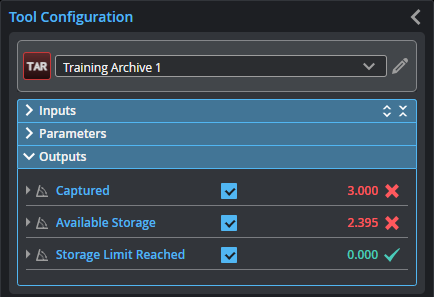
You configure the Min and Max parameters by expanding the measurement in the Outputs section. In order for a measurement to return a Pass decision, the measurement must be between maximum and minimum values; the range is inclusive.
| Measurement |
|---|
|
Captured The number of frames added to the project selected in Project so far. |
|
Available Storage The amount of storage available on the GoMax or PC. |
|
Storage Limit Reached When the available storage goes below the value in the Storage Threshold parameter, this output returns 1. |
